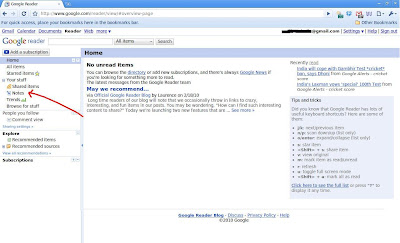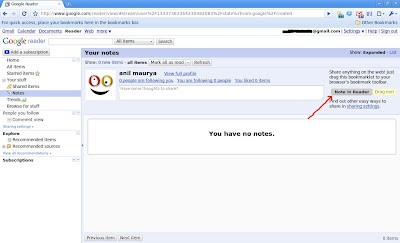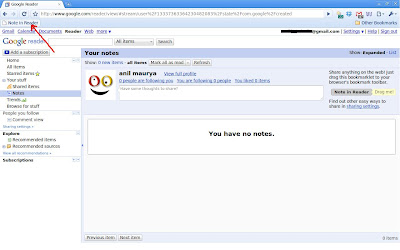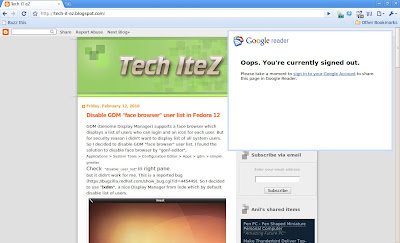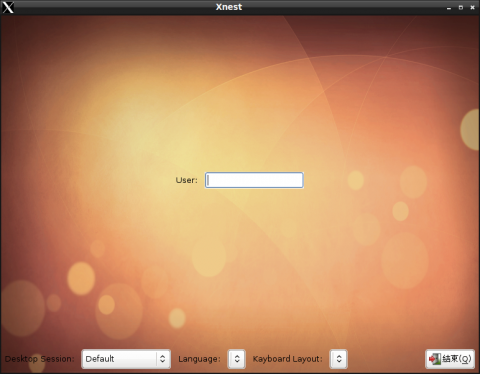Google Buzz was announced on February 9, 2010. It's Google
gone social, or "Google's approach to sharing." I am sure you
must be sharing to your friends by Posting Google Buzz. If you
don't use Buzz till now, visit http://www.google.com/buzz or
login your gmail account and start using now.
There are different ways to post to Google Buzz.
--Login to gmail account, Click on Buzz, Start posting.
--Send mail to buzz@gmail.com, what you want to
post to Google Buzz.
--You may use different mail clients i, e, Outlook,
Thunderbird, Mail etc. to post to Google Buzz by
sending mail to buzz@gmail.com.
--Click on "buzz this" button on the site. There are very
few web sites and blogs where you can find this button. (I found
this link only on http://mashable.com/)
But what if you want to post some thing you find interesting while
browsing internet and site doesn't provide any link "Buzz this". I am
going to share you the solution for this problem. You can post
Google Buzz while browsing by just clicking on icon on your browser.
Login to your Google Reader account. Don't have Google Reader.
Don't worry, visit http://www.google.co.in/reader. Login with your
gmail account.
Click on "Notes" in left pane.
Click on "Notes" in left pane.
On right side, you will find "Note in Reader" button. Drag this button
to your Browser's Bookmark Toolbar.
to your Browser's Bookmark Toolbar.
You have successfully created "Buzz this" Button on your browser.
Now you can start using this icon. You can post while browsing.
Suppose you are browsing any web site and you want to share in
Google Buzz, Just click on "Buzz this" icon. You may find this screen
if you are not login currently. Click on"sign in to your Google Account".
if you are not login currently. Click on"sign in to your Google Account".
Click on the fields to edit. When editing complete click on
"Post Items" Don't forget to select "Add to shared Items"
other wise it will not appear in Buzz.
"Post Items" Don't forget to select "Add to shared Items"
other wise it will not appear in Buzz.